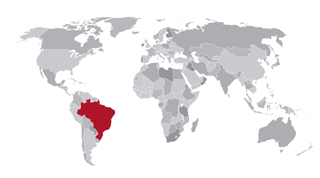Transcript Instructions
To request an electronic transcript, complete the following steps.
To upload your transcript, you will first need to request an electronic transcript by following these steps.
- Login to insideND.
- Type in “Transcript Request.”
- Click on the “Transcript Request” icon and you will be directed to the request form.
- Under Available Credentials, click on “order” next to the Transcript (Electronic) option.
- Under Set Delivery Destination, click on “I’m sending to myself.”
- Confirm the recipient information that appears on the screen, and then press “continue.”
- You’ll be directed to Item Details. Under Transcript Levels, use the drop-down to select Undergraduate or Graduate.
- Sign where indicated to provide your consent if you don’t have a signature on file already, and check the statement of consent box.
- Click “continue”, and you’ll be directed to the Order Summary page. Select “complete order.”
Once you have received the transcript, you will then need to upload it into the online system with the rest of your application.
If you have any trouble please contact our system administrator Jennifer D'Ambrosia at jdambros@nd.edu